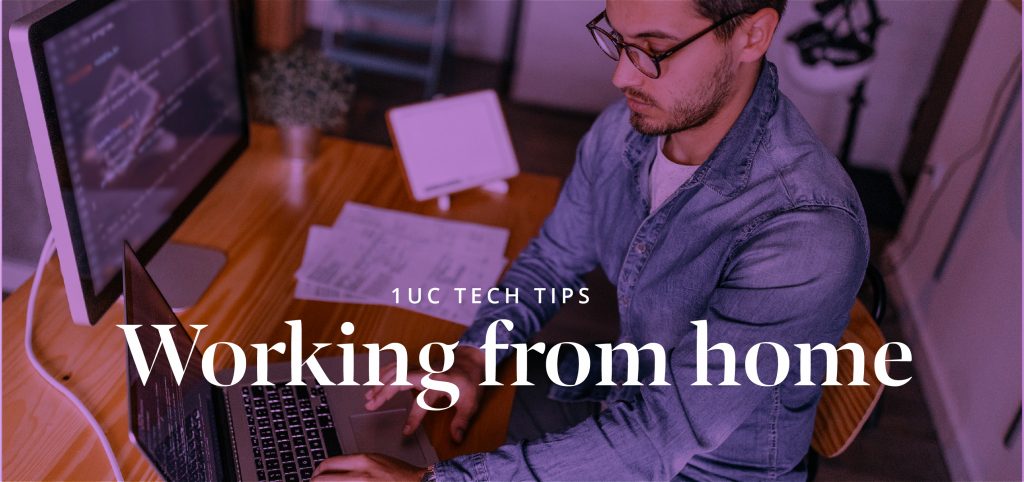
Being able to work from home is one of the many benefits of Unified communications and Microsoft 365. However due to the current situation in the UK and worldwide, a lot of people have been suddenly thrown into ‘working from home’ for the first time.
1UC would like to help those new to working from home and using windows and office 365. We will be sharing a series of blog posts with helpful hints and tips to help those of you that may be new to working from home to make things as easy and efficient as possible.
Our third post in the series of our most useful keyboard shortcuts and features for rearranging windows on Windows 10 will be looking at maximizing, minimizing and snapping!
Minimizing, maximizing and snapping
Minimize all background windows
Shake and toggle- to use this feature simply select the title bar and keeping your left mouse key down, shake the window from side to side. It will minimise all the other open windows, repeat the action to reopen them. This is very useful if you are working only from a laptop.
Minimize all windows
- Windows key + D minimizes all your windows and takes you straight to your desktop.
Snap feature
- If you just have a single monitor, you can also use the Snap feature to quickly place multiple Windows applications side by side.
- Windows key + right (or left) arrow key snaps the screen to the side. You can then choose another window to snap to the other side. It’s a great way to have multiple windows side by side without having to manually resize them.
- Once you have two windows open, select one of the windows and press the windows key and the up arrow key. It will shift the window up to a corner so you can select another window to open in the other corner.
- Do the same with the other window, and snap it to the corner and choose another application to fill the fourth corner.
- You can have up to four windows side by side in the four corners of the screen
A brief video guide that walks you through these functions is available on our Youtube channel and below.
Window Management Cheat Sheet
Here’s a handy cheat sheet of everything we covered above. Practice these, and you’ll be a window ninja in no time:
- Windows+Down Arrow: Minimize window.
- Windows+Up Arrow: Maximize window.
- Windows+M: Minimize all windows.
- Windows+D: Display desktop.
- Windows+Home: Minimize all windows except the active one.
- Windows+Shift+M: Restore all minimized windows.
- Windows+Shift+Up Arrow: Stretch window to the top and bottom of the screen.
- Windows+Left Arrow: Maximize the window on the left side of the screen.
- Windows+Right Arrow: Maximize the window on the right side of the screen.

